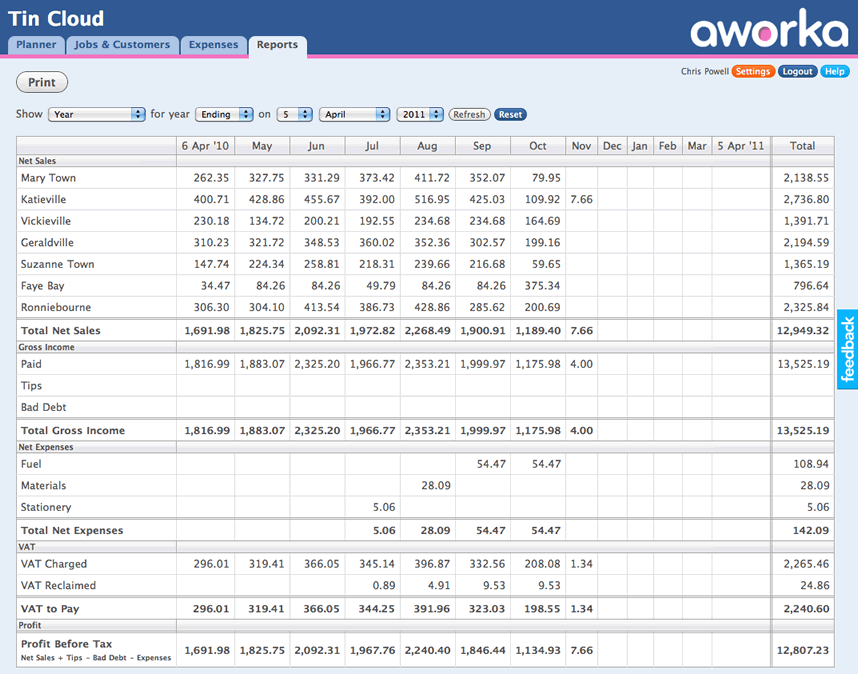Quick Tour
Personalise to your Business
Enter your business address and contact details, upload your logo. This is all shown on your invoices. Set your location and currency and tax year end. Enable invoicing and sales tax if you need those features. Choose how your profit is calculated. Finally, set some default values for jobs you create.
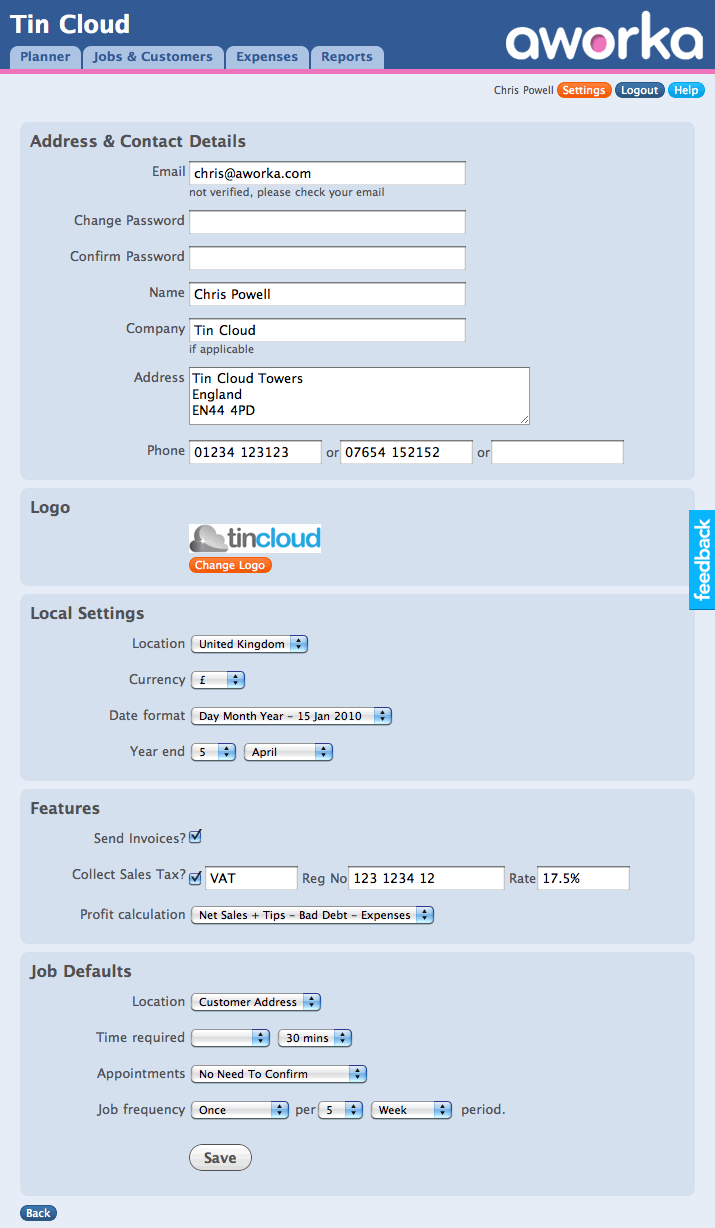
Add Customers and Job details
Fill in a simple form to create a job. First enter the customer's address and contact details and how they will pay, by cash or invoice. Next enter the details of their job, its location, which round it belongs to, how long the job should take. Set the price. For regular jobs, set how often the job should be done, and on which days it can be done and whether an appointment is required. Finally, set the date the job is first due.
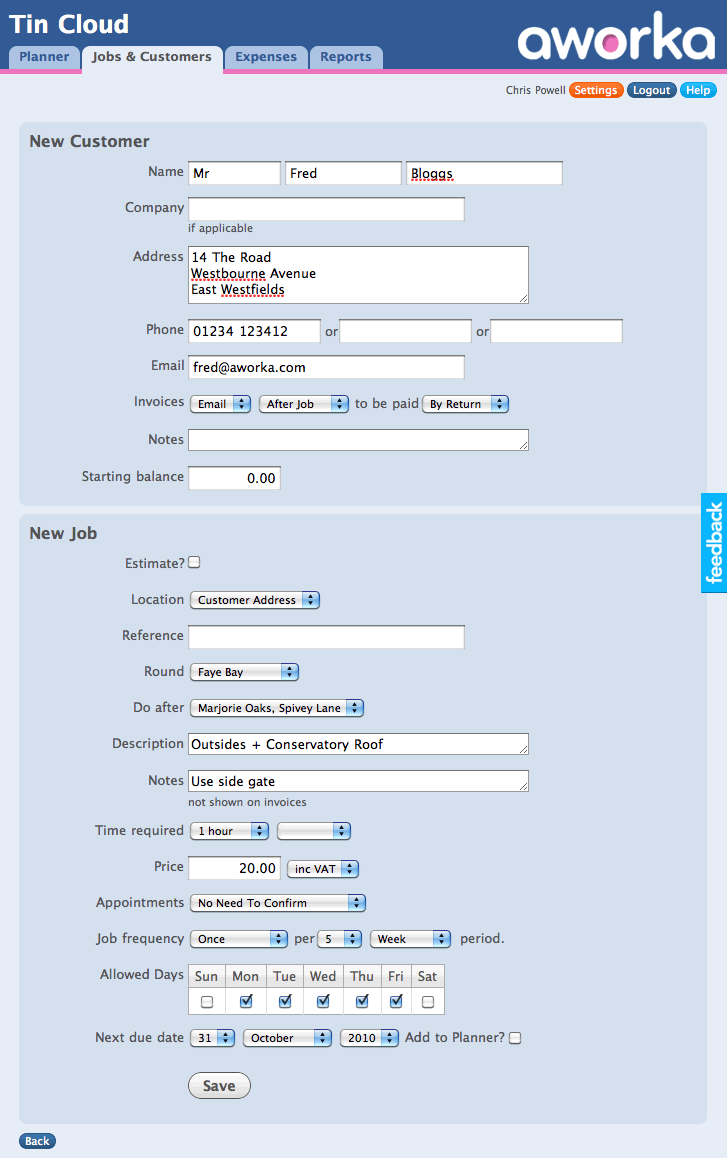
Plan Your Work
View your jobs on a calendar style view. The colour of the job indicates if it has been done, or is still to do. The height of a job indicates how long it takes. The total value and time for jobs on a given day is shown. A money icon indicates if the job has been paid for. Drag and drop jobs around the planner to adjust your schedule.
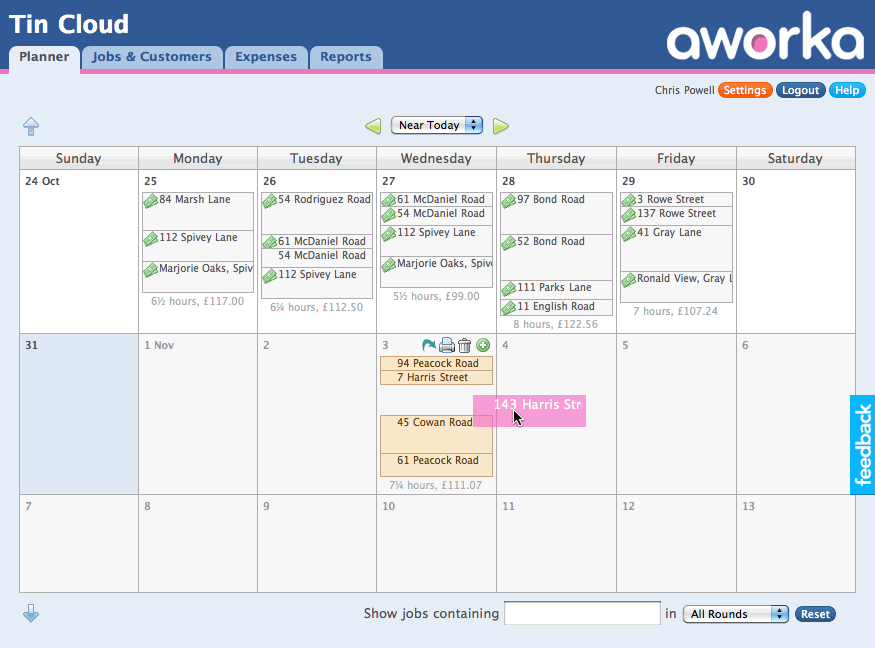
Add Jobs
Plan jobs for a day by clicking its green plus icon to show a list of jobs colour-coded in due date order. Click jobs to add them to the selected day, or drag to any other day.
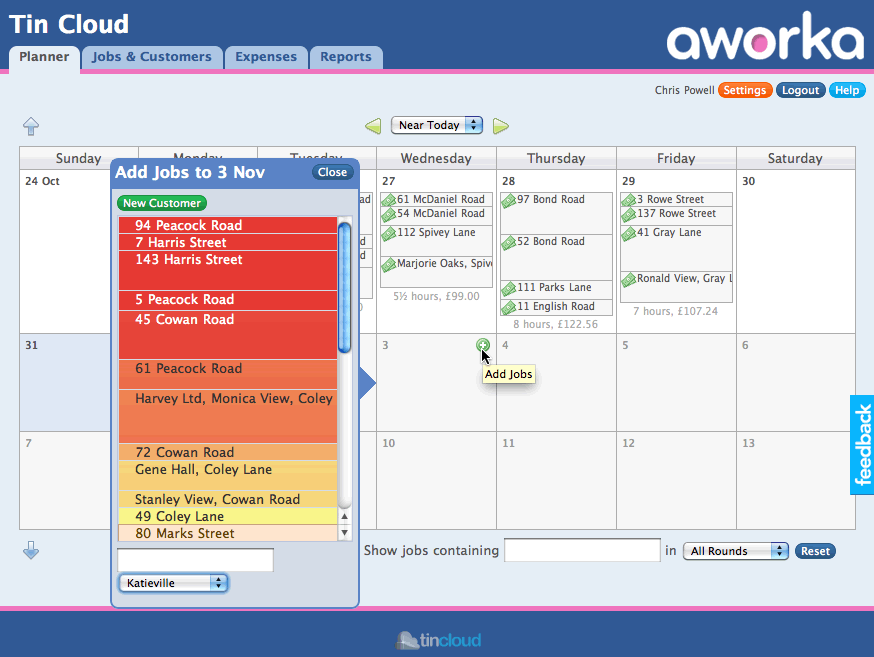
Print Job Sheet
Click the printer icon in a date on the planner to generate a job sheet for the day. Print this and take with you to remind you which jobs to do and record jobs done and payments.
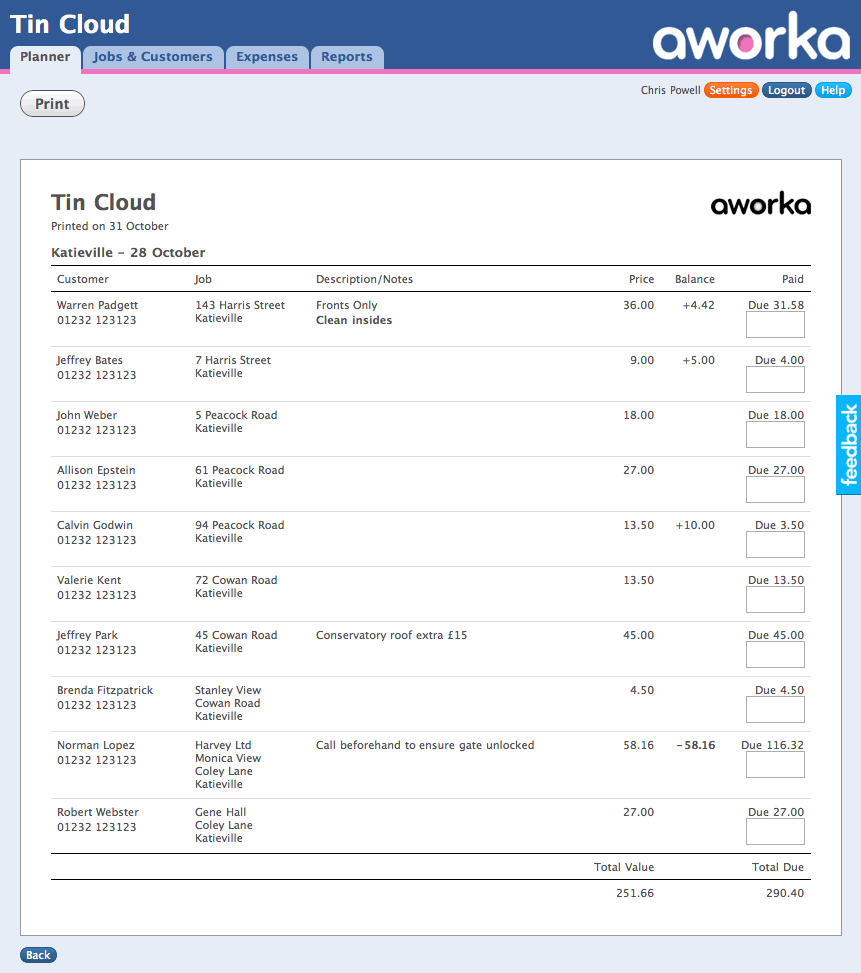
Mark Jobs Done and add Payments
Click jobs on the planner to mark as done and enter payment details.
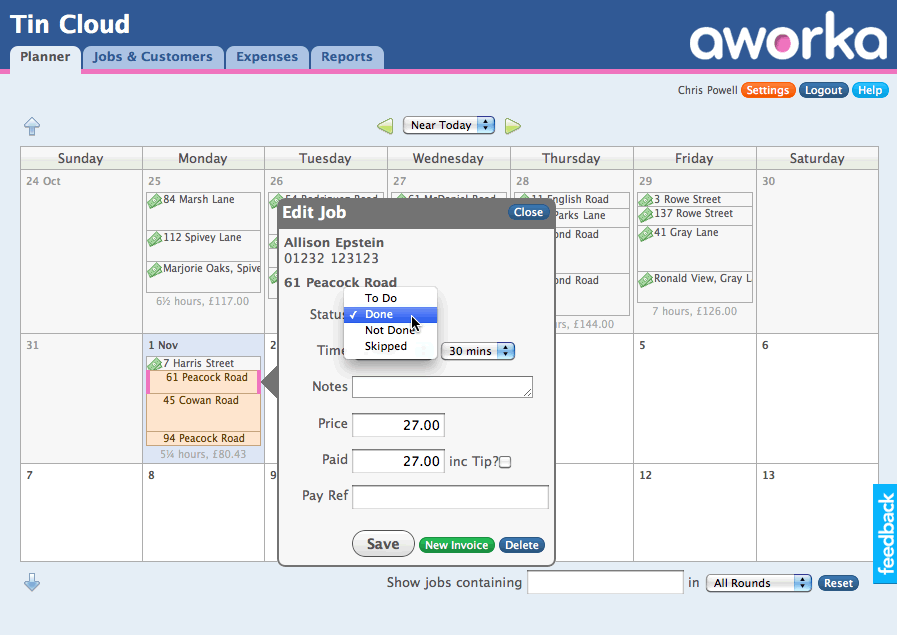
Create an Invoice
Jobs done and all other details added automatically. Add or adjust notes if you need to. Choose to print or email.
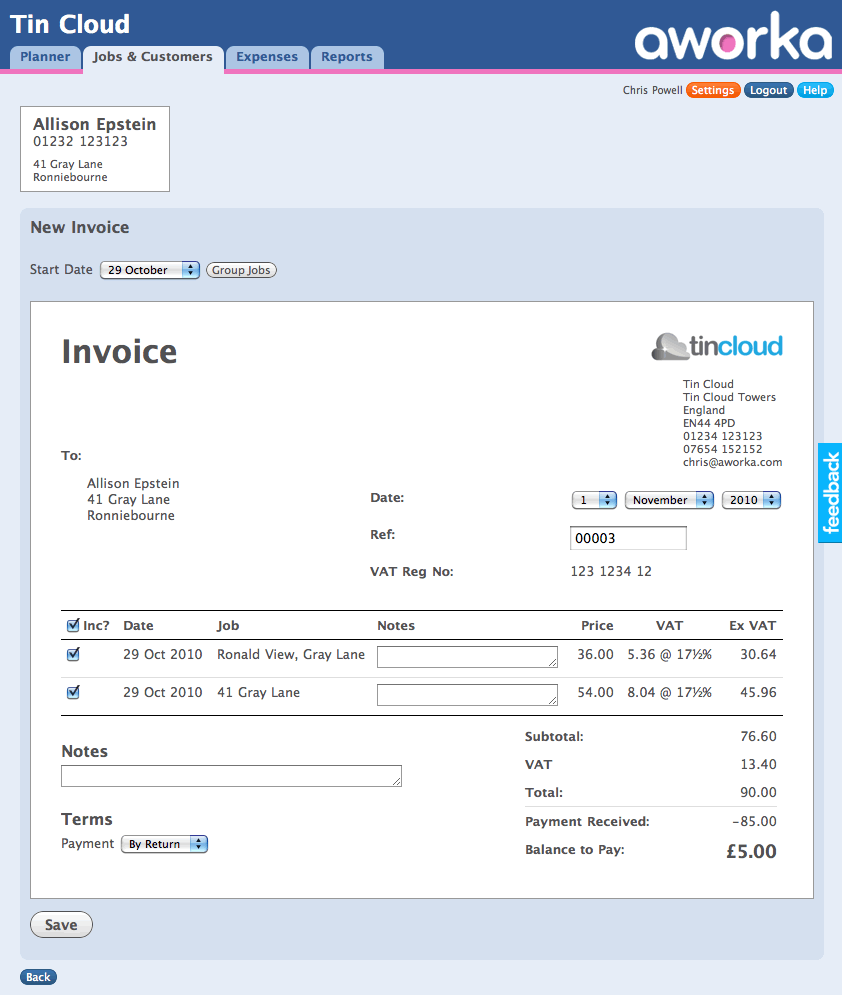
List Customer Debts
Show customers in debt order. Click debt amount to add a customer's late payment.
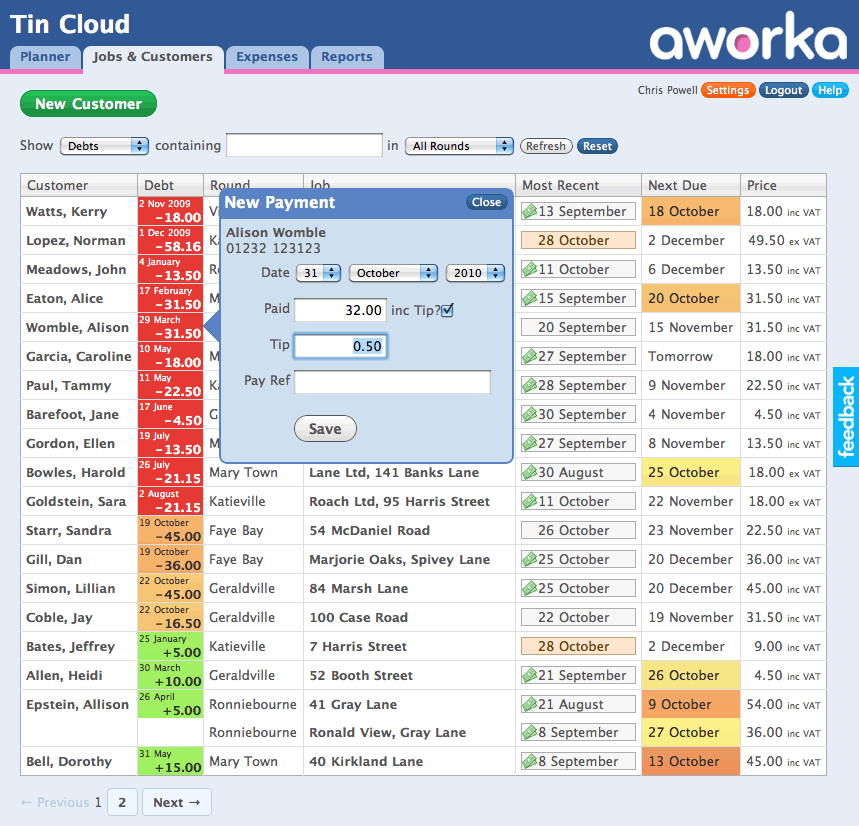
View Customer Details
Click a customer's name to view/edit their contact details, jobs and activity history, when jobs have been done, payments received and invoices sent. Add payments, mark invoices as paid and edit job details by clicking on the appropriate item or button.
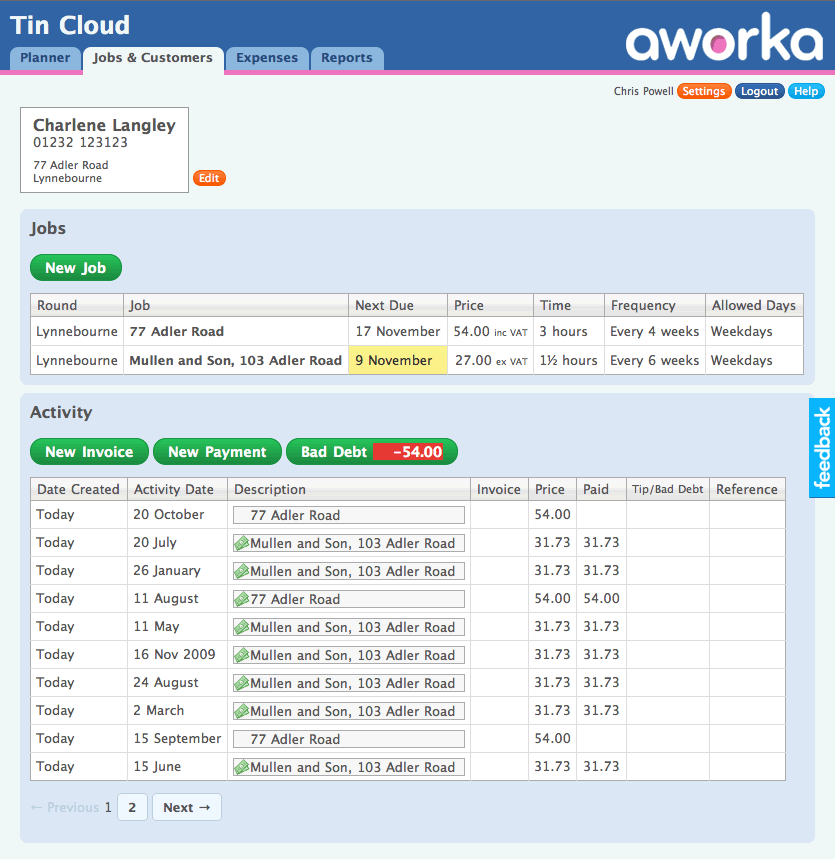
List Expenses
List all your expenses in date order. Filter by category or date range. Click an expense to edit its details.
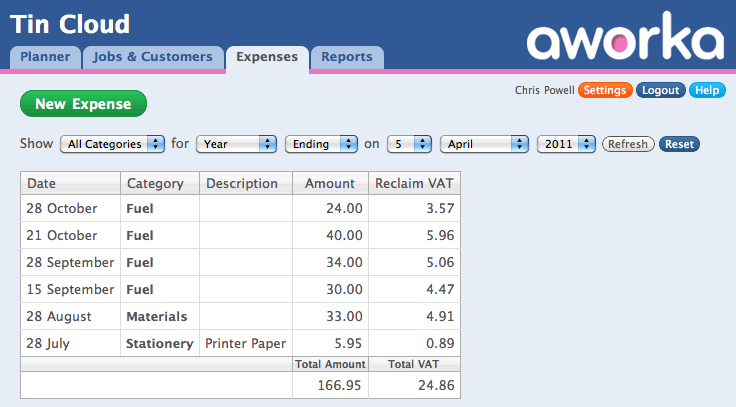
Add Expenses
Enter details of your expenses, organised into the categories you choose.
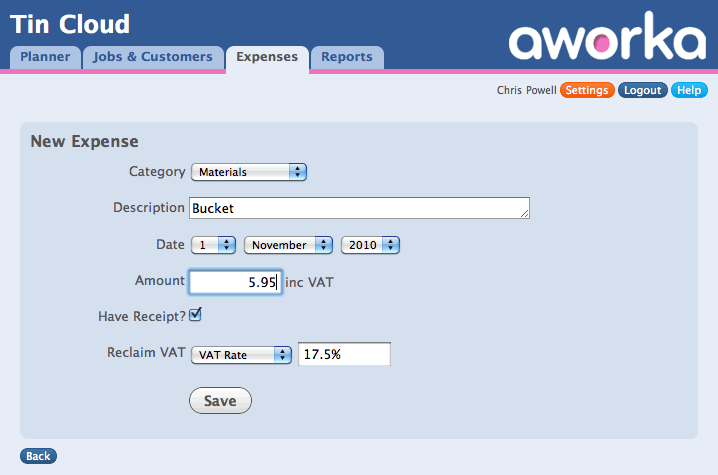
View Reports
Show financial summary of your income, expenses, sales tax (if applicable) and profit. Income is split by round, expenses by category.